There are many ways of exporting music into a useable format for playing and distributing. After I finish a track, I like to quickly convert it to an MP3 and copy it to my phone for listening outside of the studio, whilst walking or driving in the car. Although theoretically unnecessary, I find the process of converting a track to MP3, adding the track details and some cover art helps finalize the creation process and leaves a lasting finished product, before I move back into the next jam idea!
Ableton Template
I record my dawless jams into Ableton, with the help of a template to speed up the process. (see the article Recording DAWless …. with a DAW! – DAWless). I then will likely add a small amount of reverb, delay and other FX on the FX loop path, and check the volume levels. Once happy, I use File | Export Audio/Video with mostly default settings, except ensure to tick the box Encode MP3 (CBR 320) “On”. This will create an MP3 file alongside the raw audio formatted file, with the same filename, but an MP3 extension.
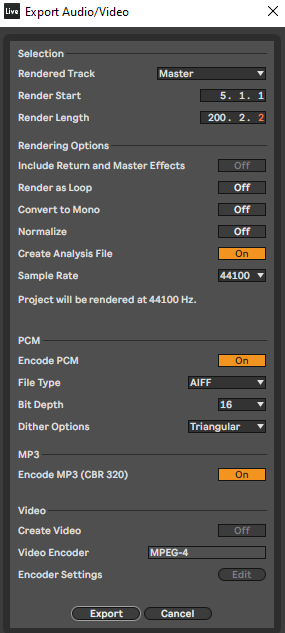
MP3 Tag
Next up, I drag the file into the free Mp3tag software. Update the track details and drag in some stylish album art.
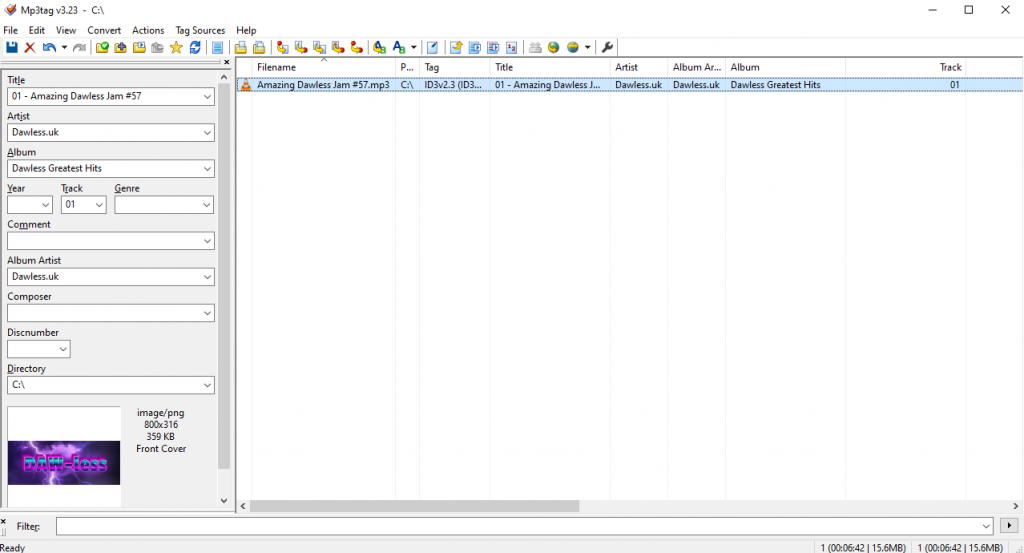
After that, click save, and now the MP3 with updated Metadata is ready! Connect up your mobile phone to the PC, navigate to the Music directory and drag the track across.
Send it to Android
On my android phone, I use Pulsar as a music player. It will automatically discover the music on the phone, has a clean uncluttered interface, and no annoying ads.
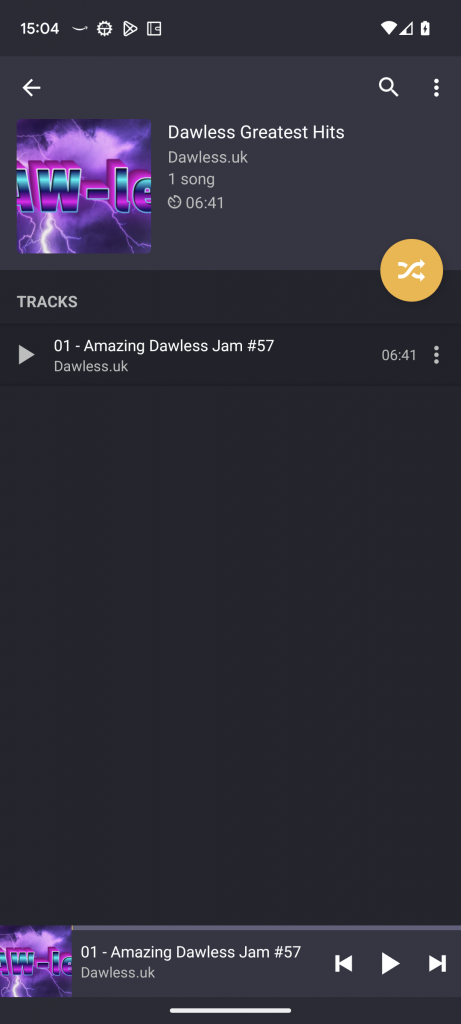
And there you have it, the finished track on the phone as an MP3 and ready to play and enjoy! To save time the same process can be used with several tracks at the same time, or remixes of the same to see how variations sound on different stereo systems.